Optimize Your Website's Analytics With a Tag Manager Audit
Take control of your website data, streamline tracking & reporting: Explore our guide on optimizing analytics with a Tag Manager audit.
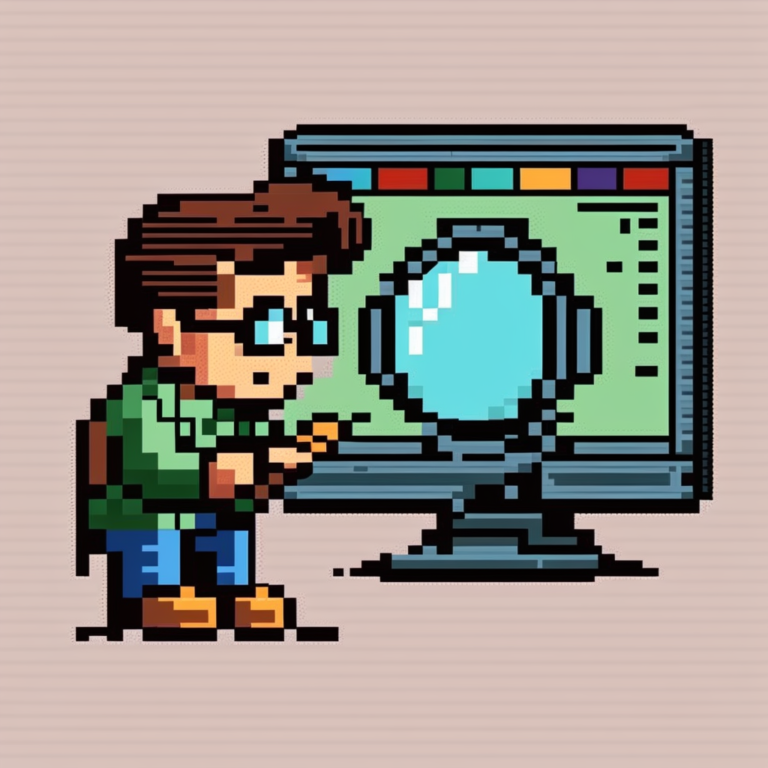
What is a Google Tag Manager Audit?
A Google Tag Manager (GTM) audit carefully checks your website’s tracking setup to make sure tags, triggers, and variables are set up right for capturing data effectively. It’s like giving your website’s tracking setup a tune-up. We’ll make sure everything’s running smoothly, tags are firing as they should, and your data is spot on.
Conducting a Tag Manager audit, you can uncover potential discrepancies, streamline tracking processes, and enhance data accuracy. Ensuring the integrity of your analytics not only empowers you to make informed decisions but guarantees reliable insights.
Why bother with a Google Tag Manager Audit?
Google Tag Manager is a powerful tool that serves many different business functions, including marketing, IT, analytics and web development. Due to its versatility GTM often gets mistreated and can end up unloved, accumulating outdated tags, redundant triggers and duplicate variables among other issues.
A bloated GTM container can become difficult to manage, pose security issues, increase the likelihood of inaccurate data and potentially reduce page load speeds. Performing a GTM audit can combat these issues and provide some lovely documentation so that everyone knows what is in GTM and what it does, making onboarding new team members or agencies a doddle.
What does this guide aim to achieve?
Explore best practices for implementation, and discover how a GTM audit can supercharge your website analytics, leading to improved performance, enhanced user experiences, and ultimately, greater success online. Think fewer tracking headaches, more accurate data, and smarter decisions for your website. The guide isn’t intended as a data governance guide but a practical guide you can follow along with.
A quick note on communication…
One of the most common overlooked parts of any GTM audit is communication. Many stakeholders from internal and external teams may have access to GTM and can be your greatest allies in performing a GTM audit.
It is imperative that prior to making changes and hitting that publish button that all parties are fully informed of the changes being implemented and the reasoning.
In our experience you will need their support to understand what some of the tags are doing in the GTM container in the first place or whether or not a marketing pixel from 2017 is still relevant today.
Where to start? Some “quick wins”
Tags without triggers

Tags without triggers are like a car without an engine. There is no logic that is ensuring that the tag will send data or provide functionality for the user. These tags are normally the result of unfinished work or duplication that isn’t removed. In most cases these can be removed but always communicate to the other stakeholders as there might be a reason it is still in the account. Someone might come back to it. Eventually.
They are relatively easy to spot. The audit documentation we created should highlight these tags. However, if you want to spot them easily in GTM, you’ll probably notice the gap. Head to the tags section and scroll through the tags looking for any gaps where the trigger should be.
Triggers without tags

If tags without triggers are a car without an engine. Triggers without a tag are like an engine without a car. The role of a trigger is to act as the logic to make your tags fire, whether that is a user taking an action on site or viewing a specific page.
If you have triggers without a tag it is likely these are no longer needed. A very effective way to identify this issue is to head to the triggers section of GTM and sort by tags, this will quickly show if a trigger is not being used by any tags.
Paused tags
The pause function in Google Tag Manager is great. It allows you to pause a tag when it isn’t working exactly how you want it to or pause a tag that is no longer in use but you may need again. However, all too often it is used instead of removing the tags leaving large numbers of tags paused for months, sometimes years. Serving no function other than taking up space in your GTM container.
Once again communication is key here and it’s worth discussing with the marketing teams or relevant teams which tags are paused but no longer required. As a rule of thumb if a tag is paused and the last edit is over a year ago delete it. Don’t be a hoarder.
Variables not in use
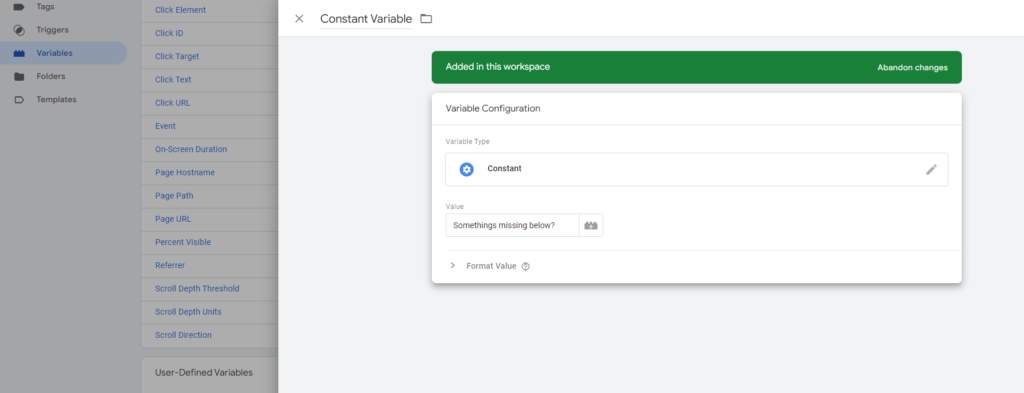
Variables are snippets of data that are used in both tags and triggers. Unfortunately there are times where variables are being used in neither. Even when a custom variable is not in use it can still factor in slowing down a site. As an example if you have a custom JavaScript variable that is not in use for tags or triggers the JavaScript will still execute in the container to grab whatever value it needs even though it serves no purpose. A sad existence.
Unfortunately unlike the previous “quick wins” in this section there is no speedy way to check these and it is a manual process. Luckily GTM tells us if the custom variable is in use when we check/click on the variable in the variables section so here’s the process; check each variable and if there are no references to the variable then it’s not in use. Happy clicking.

What's next?
We’ve made some good progress but none of this has involved documenting or testing, so let’s get to that. Let’s start by breaking down our GTM container into the individual components; tags, triggers and variables.
Luckily the great Simo Ahava has generously created an extension that will easily extract the information from our GTM container and individually separate our tags, triggers and variables to a Google Sheet saving us a heap of time in the process. Unfortunately it does not show the relationship between these however we have a fix for that later on.
To utilize this extension head to Google Sheets, in the menu hit; extensions. From here click Add-ons and Get Add-ons.

Simply search for GTM tools by Simo Ahava and bosh, install that bad boy.
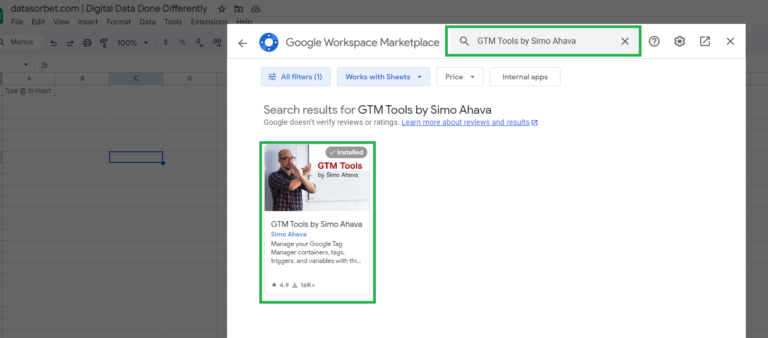
Once installed, return to the extensions section of the Google Sheets menu and click GTM tools by Simo Ahava > Build Documentation. If it is the first time using it, then it prompts you to sign in and allow access.
Now we can build documentation. The extension will present you with a menu for the account and container you would like to see. Select these and hit build. Hey presto, we now have our container split out into three separate tabs. Tags, triggers and variables. Thanks Simo!
Creating your GTM audit documentation
Now we have everything split out into the core components it is time to reassemble them.
Seems counter intuitive but some of the fields aren’t required for our audit and we want to know how all these elements are related. Fortunately for you, we have created just the document you need. Access it here and thank us later.
The columns used in our document aren’t exhaustive but feel fit for purpose. You may want to add in columns of your own for example what variables are passed with the tags or last date the tag was tested. Both of these would be useful and who are we to stop you. Go nuts!
There are a two nuances with the Google Sheets documentation worth noting:
- Triggers and Exclusions. If a tag has multiple triggers or exclusions the Vlookup will fail and these will need to be manually inserted.
- Folder. This will need to be manually added.
- For future use and if you have a lot of tags that fall into a few simple folders you may want to give users a simple drop down like the consent mode column.
What to do with our GTM audit documentation? Test, test, test.
Now comes the fun part. You’ve hopefully scaled back some of the bloat from within GTM with the quick wins in the previous section. Now time to get your hands dirty. There is no easy way to do this, especially with complex GTM containers with lots of tags, triggers & variables but load up preview mode and start testing each tag.
Hopefully, if you are lucky then the triggers in use are descriptive enough to understand what should be causing the tags to fire. It is recommended to test on multiple browsers and devices if possible to ensure that the tags are behaving as expected.
We’ve said it many times already but from our experience communication and collaboration here will be crucial. Especially if you cannot identify what each tag is meant to be doing, maybe someone else in another team knows. Don’t be afraid to ask.
Make sure to update the GTM audit Google Sheet as you go with your findings.

Check the relevant accounts to see if data is populating correctly
It is imperative that you ensure during testing that the end point for the tag is accurately and consistently receiving the data required. This may require marketing teams confirming that data is accurately being received.
Both META events manager and GA4 debug view are readily available tools for testing data received by these platforms.
Testing tags based on pageviews or page path used in the trigger condition
One time saving process can be to test the tags that have page view requirements in their trigger first. These are usually easy to test as you can enter the URL directly into GTM preview mode to see if the tags fire.
If the URL is a 404 and no longer exists it’s probably safe to say that the tag is no longer required. If the URL redirects and the URL no longer exists preventing the tag from triggering then it’s worth a discussion to see if this tag was not considered when the redirect was put in place.
Duplicate tags, Triggers and Variables
In an ideal world you would only have one or two experienced specialists (did someone say Data Sorbet?) working in the Google Tag Manager container which will prevent this issue.
However, with Google Tag Manager being so useful to so many teams it is highly likely that some crossover will occur when creating tags, triggers and variables. When this does occur it is likely that whoever is creating a tag creates it from scratch and does not check to see if what they need is already available, causing duplication.
During testing is a great time to highlight these issues as you may notice the same data being passed in multiple variable names in preview mode or multiple tags firing on the same trigger. If duplication does occur then consolidate those tags, triggers and variables and delete the excess.
Final thoughts.
A Google Tag Manager audit although can be hard work is worth it, can feel quite liberating and has a number of benefits:
🎯Data Accuracy: Ensures that tracking tags are correctly implemented, leading to accurate data collection and analysis.
💪Improved Performance: Optimizes tag configurations to reduce latency and enhance website loading speed, improving user experience.
📈Enhanced Insights: Identifies gaps or inconsistencies in tracking, providing more reliable insights for informed decision-making.
🧑⚖️Compliance: Ensures compliance with privacy regulations by reviewing data collection methods and ensuring adherence to privacy policies.
🔎Risk Mitigation: Minimizes the risk of data breaches or security vulnerabilities by identifying and addressing potential weaknesses in the tracking setup.
💰Better Campaign Attribution: Ensures accurate attribution of marketing efforts by verifying tracking parameters and event firing.
📊Streamlined Workflow: Improves workflow efficiency by organizing and streamlining the tagging structure, making it easier to manage and maintain over time.
A GTM audit is something that should be undertaken at least once a year or more frequently in larger organizations. If you do perform a GTM audit following on from this guide then we would love to hear how you get on analytics@datasorbet.com
Can’t be bothered doing your own Google Tag Manager audit. We can, why not look at our digital data subscription plans?
Discover if Data Sorbet is the perfect fit for you. (Spoiler alert: It definitely is.)
Take a guided tour of Data Sorbet and revolutionize your digital data tasks and web analytics workflows forever!